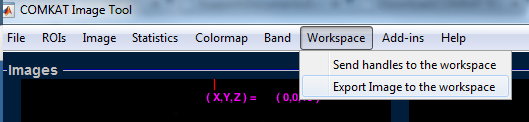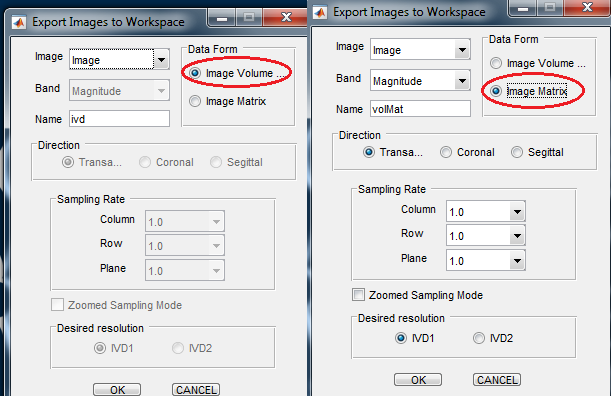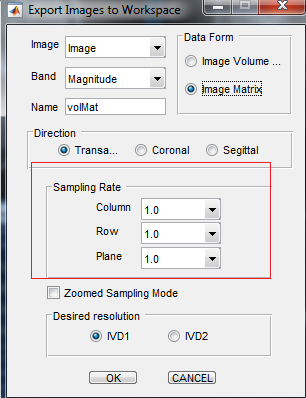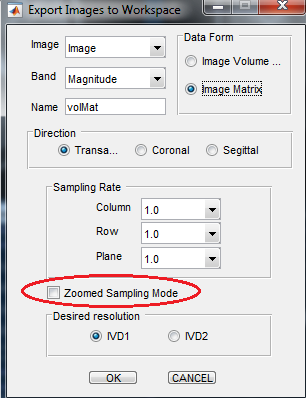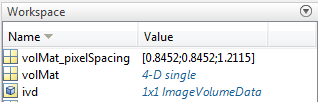Difference between revisions of "Support:Documents:Examples:Export Image to MATLAB Workspace"
Jump to navigation
Jump to search
| Line 18: | Line 18: | ||
[[Image: Export_to_Workspace_6.png]] | [[Image: Export_to_Workspace_6.png]] | ||
| − | 4.If your image has been zoomed, select "Zoomed Sampling Mode" to export the current image. Otherwise, it wil export the original | + | 4.If your image has been zoomed, select "Zoomed Sampling Mode" to export the current image. Otherwise, it wil export the original one. |
[[Image: Export_to_Workspace_7.png]] | [[Image: Export_to_Workspace_7.png]] | ||
Revision as of 19:34, 31 July 2015
Export Image to MATLAB Workspace
In COMKAT R4.0a, you can export image from ComkatImagetool to MATLAB Workspace.
1.Workspace > Export Image to the workspace.
2.You can export image in an ImageVolumeData (IVD) or a matrix.
3.If you select the Matrix Data form, you can adjust your matrix size.
4.If your image has been zoomed, select "Zoomed Sampling Mode" to export the current image. Otherwise, it wil export the original one.
5.Then, you can see the exported matrix or IVD in the MATLAB Workspace.