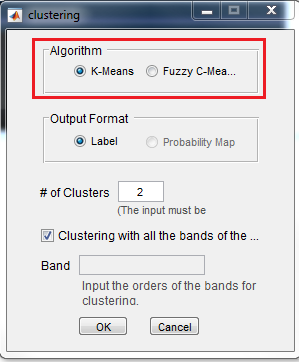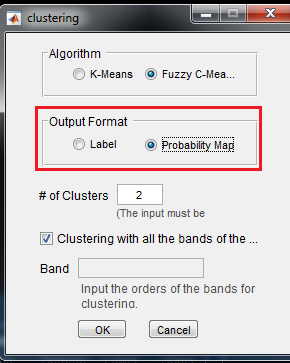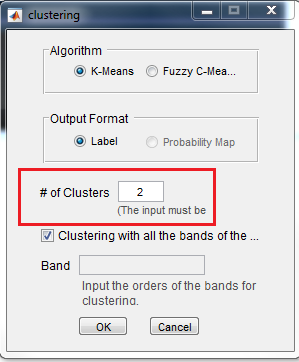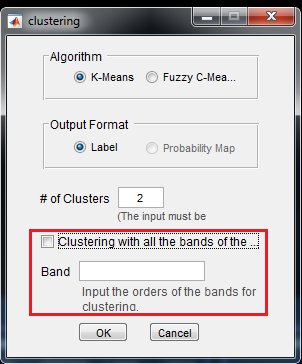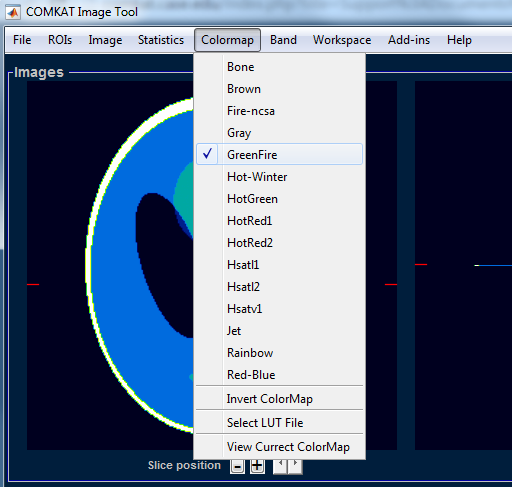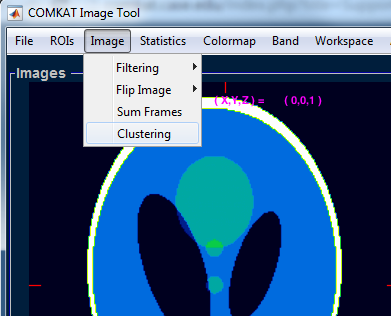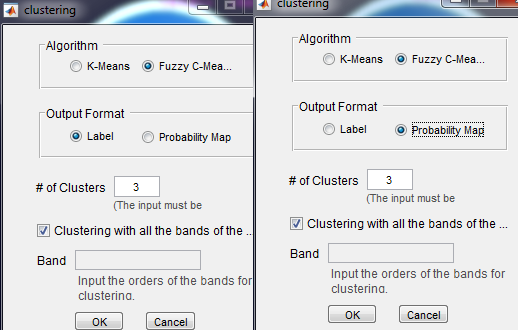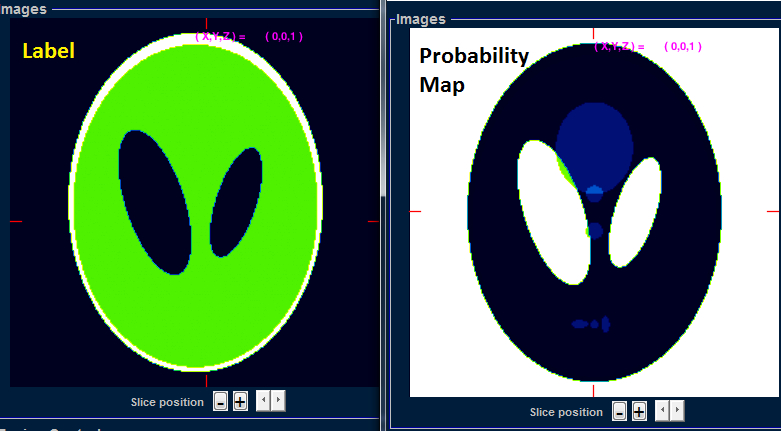Difference between revisions of "Support:Documents:Examples:K-Means and Fuzzy C-Means analysis"
Jump to navigation
Jump to search
| Line 3: | Line 3: | ||
| − | 1.Image >Clustering | + | 1.Image > Clustering |
[[Image:K_Fuzzy_Means_1.png]] | [[Image:K_Fuzzy_Means_1.png]] | ||
| Line 26: | Line 26: | ||
[[Image:K_Fuzzy_Means_5.png]] | [[Image:K_Fuzzy_Means_5.png]] | ||
| + | |||
| + | |||
| + | |||
| + | ==Examples== | ||
| + | Here we use Fuzzy C-means for an example. | ||
| + | |||
| + | |||
| + | 1.Load phantom imge: | ||
| + | <pre> | ||
| + | a= phantom(256); | ||
| + | b= phantom(256); | ||
| + | c= cat(3,a,b); % COMKAT do not read 2-D image | ||
| + | comkatimagetool(c) | ||
| + | </pre> | ||
| + | |||
| + | 2.Colormap > GreenFire | ||
| + | |||
| + | [[Image:K_Fuzzy_Means_6.png]] | ||
| + | |||
| + | |||
| + | 3.Image > Clustering | ||
| + | |||
| + | [[Image:K_Fuzzy_Means_7.png]] | ||
| + | |||
| + | |||
| + | 4.Set as follows: | ||
| + | |||
| + | [[Image:K_Fuzzy_Means_8.png]] | ||
| + | |||
| + | 5.Results | ||
| + | |||
| + | [[Image:K_Fuzzy_Means_9.png]] | ||
Revision as of 18:02, 3 August 2015
K-Means and Fuzzy C-Means
In COMKAT R4.0a, you can analyze images by K-Means or Fuzzy C-Means.
1.Image > Clustering
2.You can select K-Means or Fuzzy C-Means here:
3.If you select Fuzzy C-means, you can choose the output Labels or Probability Maps /membership function :
4.Number of clusters
5.If your images are several MR contrast (muti-bands), you can also analyze a particular band alone by unchecking the checkbox as follows:
Examples
Here we use Fuzzy C-means for an example.
1.Load phantom imge:
a= phantom(256); b= phantom(256); c= cat(3,a,b); % COMKAT do not read 2-D image comkatimagetool(c)
2.Colormap > GreenFire
3.Image > Clustering
4.Set as follows:
5.Results